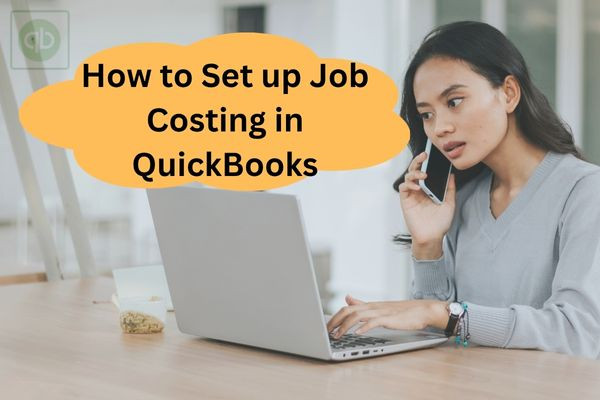How to Set up Job Costing in QuickBooks
Job costing is a powerful feature in QuickBooks that helps you track income and expenses for specific jobs or projects. It is especially useful for construction companies, contractors, freelancers, and service-based businesses that work on a per-project basis. This guide will walk you through how to set up job costing in QuickBooks, step-by-step, and how to get the most out of it for your business.
What is Job Costing in QuickBooks?
Find a QuickBooks ProAdvisor is a process of tracking the costs associated with a specific job or project. These costs include labor, materials, overhead, and other job-related expenses. By comparing actual costs to budgeted costs, businesses can evaluate project profitability, manage budgets, and make informed decisions.
QuickBooks makes job costing easy by allowing users to assign expenses and income to specific customers or sub-customers, who act as individual jobs.
Why Use Job Costing?
Using job costing in QuickBooks can help your business:
- Determine which jobs are profitable and which are not
- Improve project budgeting and forecasting
- Track employee time and job-related expenses accurately
- Bill clients accurately and fairly
- Gain insights into resource allocation and labor productivity
Step-by-Step Guide to Set Up Job Costing in QuickBooks
Step 1: Turn On Job Costing Features
If you’re using QuickBooks Desktop:
- Go to the Edit menu and select Preferences.
- Choose Jobs & Estimates, then click on Company Preferences.
- Make sure Do You Create Estimates? is set to “Yes”.
- Set “Do You Track Job Costs As Time?” to “Yes”.
If you’re using QuickBooks Online (QBO): QuickBooks Online doesn’t have “Job Costing” per se, but you can achieve similar results by using Projects.
- Click the Gear icon > Account and Settings.
- Go to the Advanced tab.
- Find the Projects section and toggle it ON.
- Click Save and then Done.
Step 2: Set Up Customers and Jobs
In QuickBooks Desktop:
- Go to Customers > Customer Center.
- Right-click on a customer and select Add Job.
- Name the job and fill in the job details such as status, start date, and description.
In QuickBooks Online:
- Go to Projects in the left menu.
- Click New Project, enter a name, and select a customer.
- Add additional info such as start date, end date, and notes.
Step 3: Create Estimates for Jobs
Estimates help you plan for job costs ahead of time.
- Go to Customers > Create Estimates in Desktop.
- Select the job and input items such as labor, materials, and services.
- Save and send the estimate to the customer.
In QBO, go to +New > Estimate, select the project/customer, and enter the job items.
Step 4: Track Expenses and Assign Them to Jobs
It’s important to associate all expenses with the correct job.
- When entering a Bill, Check, or Expense, make sure to select the Customer/Job in the Customer: Job column.
- For hourly labor costs, use Timesheets or Weekly Time Entry, and assign time to a job.
In QBO, when entering expenses or bills, make sure to check the box for “Billable” and assign it to the correct project.
Step 5: Create Invoices from Estimates or Time/Expenses
Invoicing based on job costs ensures accurate billing.
- Go to Customers > Create Invoices.
- Select the job and choose to pull in from estimates or time & expenses.
- Customize the invoice if needed, then send it to your customer.
In QBO:
- Go to the Projects tab, open the project, and click Create Invoice.
- Pull in billable time, expenses, or product/service items.
Step 6: Run Job Cost Reports
Job costing is only useful if you analyze the data.
In QuickBooks Desktop, go to:
- Reports > Jobs, Time & Mileage
- Run reports such as:
- Job Profitability Summary
- Job Estimates vs Actuals
- Job Costs by Vendor
- Job Profitability Summary
In QuickBooks Online:
- Go to Projects, open a project, and view Project Reports:
- Project Profitability
- Transactions List
- Unbilled Time & Expenses
- Project Profitability
Tips for Effective Job Costing in QuickBooks
- Be consistent: Always assign expenses and time entries to the right job.
- Use classes or tags: In QBO, you can use classes/tags to organize job types.
- Track employee time: Use time tracking tools or integrations like TSheets (QuickBooks Time) for accuracy.
- Review reports regularly: Don’t wait until the job ends—analyze ongoing costs weekly or biweekly.
- Link bank accounts: This will make it easier to categorize and assign transactions quickly.
Conclusion
Job costing in QuickBooks is a must-have tool for any business that manages individual projects or jobs. Whether you use QuickBooks Desktop or Online, setting up job costing enables you to better manage budgets, analyze profitability, and make data-driven decisions. By following the step-by-step guide above, you’ll have the system in place to track every rupee and minute you spend on each job, ensuring greater financial control and improved client satisfaction.